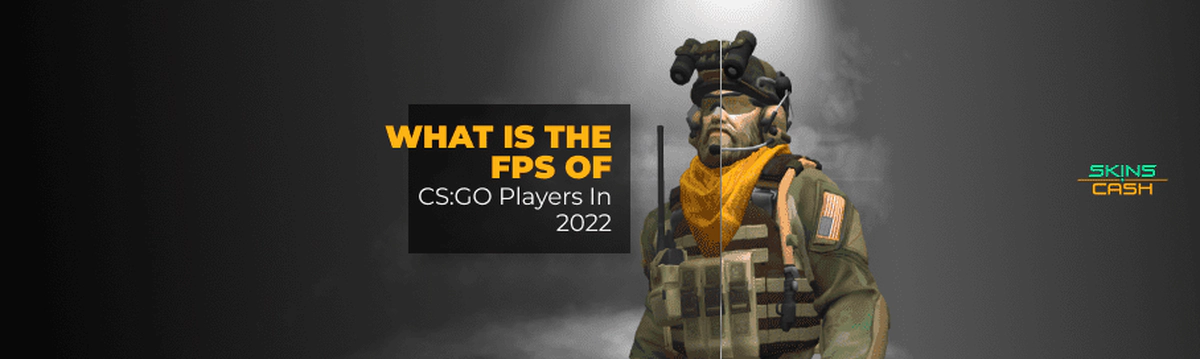The FPS of CS:GO Players
Table of Contents
Most users experience FPS problems after major updates, which arise due to improved graphics and technology components of the game. The situation can only get worse and if five years ago your computer was giving 100 FPS steadily during the game, now this value can be several times lower. Over time, computer components need to upgrade, and all users know it, but it requires a lot of money, especially if we’re talking about the video card or processor and RAM.
CSGO FPS counter drops not as much as it seems, but new cards in the game require more processing power. Agree that they look unique and interesting, but is it enough to change the appearance while losing thousands of players who are no longer able to have fun? This question can only be answered by the developers of the game universe. But it’s time for you to start thinking seriously about using the max FPS command CSGO. This will allow you to easily collect statistics on your performance and understand when it’s time to upgrade.
How to Get an FPS Counter in Counter Strike 2
The counter allows you not only to track your actual live score but also to identify performance problems, which can be solved sometimes even by yourself. We also recommend that you pay attention to the opportunity to sell CSGO skins on a better internet site. SkinsCash allows you to earn real money on your inventory and withdraw it to your bank account or another payment system. It is profitable, considering the big commissions on the Steam trading platform and the restrictions on spending this money outside the store.
 New players often ask how to turn on the FPS counter in CSGO, to which we have a simple answer:
New players often ask how to turn on the FPS counter in CSGO, to which we have a simple answer:
- Open your Steam application and select the settings that will give access to all the parameters of the game sessions.
- After that, you should open a special tab called “In-Game” that will allow you to show FPS on CSGO.
- Finally, check the box for this option, and select its contrast color and position on your big screen.
Finish the setup by agreeing to the changes and don’t forget the last point! Without this, the counter will not only be poorly visible but sometimes will not show at all because of the matching colors in the background. In the same case, you will be able to check FPS in CSGO at any suitable moment during the game session.
The Second Command for Viewing FPS in Counter Strike
The second way to use the max FPS command in CSGO is to adjust it directly from the game. In this case, you’ll need to turn on the special console right away, which is quite simple. Go to the game settings and check the “Developer Console” box. After that, you’ll be able to use the special squiggle key ~ to open the commands menu and make changes there.
 This is an easy way to generally change a lot of things in the game. For example, this is how you can make a bind text CSGO. Also, you will not be restricted by anyone to customize the CSGO raw input for your game. It’s a great way to increase your gameplay optimization and even learn how to shoot better.
This is an easy way to generally change a lot of things in the game. For example, this is how you can make a bind text CSGO. Also, you will not be restricted by anyone to customize the CSGO raw input for your game. It’s a great way to increase your gameplay optimization and even learn how to shoot better.
To customize it, you will need to:
- Go to the developer console, which you can open with the tilde.
- After that, type in the necessary command cl_showFPS 1 exactly as given here.
- After that, you should press “Enter” and the command will be activated.
Thereafter, you will permanently see the counter in the bottom right corner or elsewhere, if you have made such a setting. We also recommend you note that the tracker will be shown regardless of your actions, even during the competition mode.
How To Disable FPS View In Counter Strike 2
We also recommend that you immediately memorize the CS GO console commands FPS, which can deactivate the tracker in the future. Sometimes it is useful if you no longer want to track your average in the game. In that case, you need to specify the same cl_showFPS command, but change the value from 1 to 0. Then the tracker will disappear forever until you turn it back on yourself.

You don’t have to reactivate the console after that, so you don’t have to worry about that. But there are additional commands that will help you keep track of various stats in your game:
- “net_graph 1” allows you to get the necessary information about your parameters right now. For example, it indicates the current ping;
- “net_graph 2” allows you to further explore information about your network and how stable it is. You can understand if data packets are being lost because of your ISP, which affects hits to your opponent;
- “net_graph 3” an important way to get data about how busy your computer is at the moment.
All of these values are quite useful and we would recommend linking them to specific keys to use them quickly enough. To do this, you should enter the command bind “command” “your key” into the console. Be sure that the selected key is not occupied by anything. Otherwise, everything may not work correctly, which is a disadvantage.

What is Considered Good FPS Values?
Professionals consider values up to 30 FPS bad, at which it is almost impossible to play normally. 30–-60 is a normal value without critical technical problems. 60–-100 is already a good value when everything works properly. But 100–-300 is for powerful gaming computers. We don’t recommend you to worry too much about the value of your computer in particular, because you can upgrade your PC at any time for further gaming. You should also keep in mind that even cyber athletes sometimes played with bad PCs at the beginning of their gaming endeavors. It is important to build up your skills rather than mindlessly improving your station for the game.
Congratulations, now you can see your FPS in CSGO at any time. Don’t forget to go to SkinsCash and sell your unwanted skins to get money directly to your account. It’s profitable and modern.